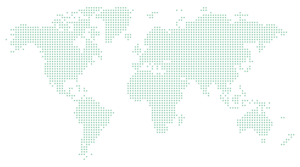PowerPoint: Getting to the Point with new skills in our ‘How to’ videos
Discover valuable Microsoft PowerPoint features through these concise tutorials. Get straight to the Point and simplify your workday with our How To Videos
PowerPoint: Adding some sound to your slides
Craft an impressive PowerPoint presentation, by adding some sound. Music, sound effects, and audio files can elevate your presentation, and the process is more straightforward than you might imagine!
Here’s how you can do it:
PowerPoint: Change your pointer to get attention
When presenting in PowerPoint, how do you capture the audience’s attention? In this video, we demonstrate how to swiftly modify the standard pointer, ensuring that everyone’s focus remains precisely where you intend it
Here’s how you can do it:
PowerPoint: Create and insert screen recordings into you slides
A video is equivalent to a thousand PowerPoint slides when it comes to conveying information. In this video, we demonstrate how to create and seamlessly integrate screen recordings directly into your slides.
Here’s how you can do it:
PowerPoint: Send specific fonts in your presentation
Imagine crafting the ideal PowerPoint presentation… only for it to look terrible when it’s opened by someone who doesn’t have the same fonts. Fear not! Now your slides can maintain their perfection across all devices.
Here’s how you can do it:
PowerPoint: Make it all symmetrical
If you’re aiming to align all the elements on your PowerPoint slide without the hassle of manual adjustments and tweaking, this concise video tutorial is tailor-made for you. In just a few clicks, we demonstrate how to achieve perfect alignment effortlessly.
Here’s how you can do it:
PowerPoint: Turning a Word document into a PowerPoint
If you’ve ever found yourself looking to create a PowerPoint presentation based on a Word document, there’s a smart solution that saves you time and effort.
Here’s how you can do it:
PowerPoint: Add 3D models in your slides
PowerPoint: Easily remove the background from images
Our mission is to banish poorly designed PowerPoint presentations. In this video tutorial, we’ll unveil a clever technique for background removal in images directly within PowerPoint, all without relying on third-party graphics software.
Here’s how you can do it:
PowerPoint: Banish those boring bullet-points
Let’s transform those mundane bullet points into something special. In this video tutorial, we’ll reveal how to elevate your bullet points and make them as impressive as the rest of your PowerPoint presentation.
Here’s how you can do it:
PowerPoint: Grabbing attention with live zooming in your presentation
Please… No more “death by PowerPoint”. Make your presentation stand out by learning how to use live zoom during your presentation. Your audience will thank you.
Here’s how you can do it:
PowerPoint: Quickly blank out the screen during a presentation slideshow
A fantastic PowerPoint presentation isn’t solely about the content displayed on the screen. It is also about your spoken words. When you desire everyone’s attention, we’ll demonstrate how to promptly blank out the screen until you’re prepared to proceed.
Here’s how you can do it:
PowerPoint: Freestyle… using Live Draw on your slides to grab attention
In this video, we’ll show you how to emulate a TV sports pundit by drawing directly on your PowerPoint slideshow during your presentation. This engaging technique is sure to captivate your audience’s attention
Here’s how you can do it:
PowerPoint: Turn that presentation into a video
No PowerPoint? No problem. In this video tutorial, we’ll guide you on converting your presentation into a video format. This way, you can play it on any device, even those without direct access to PowerPoint.
Here’s how you can do it:
PowerPoint: Insert elegance with invisible links in your presentation
When crafting a captivating PowerPoint presentation, maintain that visual elegance. No one wants a cluttered menu or distracting links to detract from their masterpiece. In this video tutorial, we’ll guide you on creating invisible links that seamlessly blend into your design. These discreet hyperlinks will enhance your presentation without compromising its aesthetics
Here’s how you can do it: