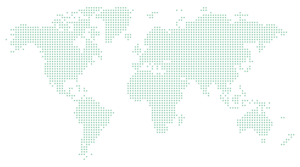Windows 11: Tech Tips for using Windows 11 with our ‘How to’ videos
Make you working life easier by using these helpful features in Windows 11. Our How To videos are short and sweet, getting straight to the point!
Windows 11: Effortlessly organise all your open windows
When your desktop is cluttered with open windows, it can be challenging to focus on what truly matters. Let us guide you on how to organise your essential windows and minimise the chaos
Here’s how you can do it:
Windows 11: Copy & Paste… but a million times faster!
This feature has the potential to revolutionise your daily tasks—working more efficiently with your computer. Let us guide you through a powerful Windows 11 feature to enhance the speed of copying and pasting.
Here’s how you can do it:
Windows 11: Seamlessly copy text between your computer and Android phone
Imagine discovering a useful piece of text on one device and effortlessly pasting it onto another. We’ll guide you through this magical process, saving you time and saving you the effort of re-typing.
Here’s how you can do it:
Windows 11: Take a speedy screenshot
Back in the day, creating a screenshot required locating the ‘Print Screen’ button on your keyboard and then pasting it into Paint to save. Now, we’ll demonstrate a significantly quicker method for capturing screen snippets.
Here’s how you can do it:
Windows 11: De-clutter all those open windows with a simple wrist gesture
Did you know that you can actually control your Windows 11 PC with a with a flick of the wrist?! If you have a lot of windows open, here’s how to use a gesture to bring just one of them into focus.
Here’s how you can do it:
Windows 11: Move the Windows start button back to the left side
Who says you must adapt to the times? If you’re accustomed to the Start button residing in the classic bottom-left corner, check out this tutorial on how to move it back there!
Here’s how you can do it:
Windows 11:Open your favourite apps with a keyboard tap
Your favourite apps are now just a keyboard shortcut away. Put that mouse aside and check out our tutorial on launching apps using shortcuts
Here’s how you can do it:
Windows 11: Protect your eyes from the glare of a bright white screen
If your computer doesn’t come with with a free pair of sunglasses, we’ve got the perfect ‘How To’ guide for you. Learn how to soothe your eyes by enabling ‘dark mode’.
Here’s how you can do it:
Windows 11: Transition over to a clean and uncluttered desktop
Like your Dads untidy garage, perhaps you need a cluttered desktop so you can easily find stuff! However, with Windows 11, you can enjoy the best of both worlds. Check out this video to learn how to seamlessly switch between clean and cluttered desktops.
Here’s how you can do it:
Windows 11: Why use your fingers when you can type with your voice?
With Windows 11, you can type as swiftly as you speak. Check out this brief video to learn how to dictate your text.
Here’s how you can do it: